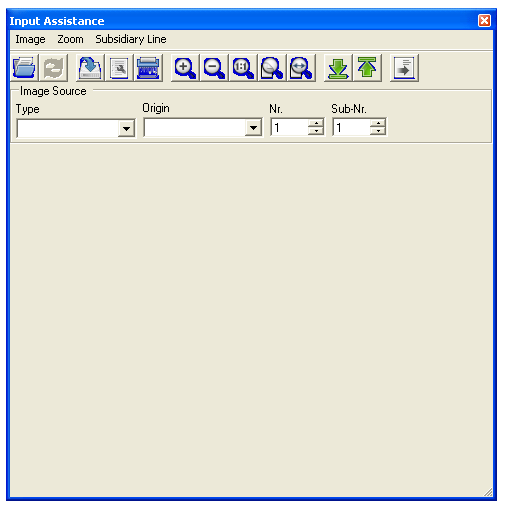Input-Assistance
From Genea-Doc
The Input-Assistance is used to display images loaded from a scanner a digital camera or your computer. You can use the displayed image to simplify entering data, because you don't have to look from you computer to your source and back. You can also associate images with the entered data.
Contents |
[edit] Menu
[edit] Image
- Load from File: Load an image from you computer, a digital camera or your network.
- Load from Scanner: Load an image from you scanner. This option is only available if you have a scanner plugged into your computer.
- Save to Database: Save the currently loaded image into the database using the categorisation from above the image. If you do not save your images, they won't be lost if you load another image.
- Move within database: Move the loaded image to a new categorisation.
- Delete from database: Deletes the currently loaded image from the database.
[edit] Zoom
- Zoom In: Zoom into the picture to show more details
- Zoom Out: Zoom out to have a broader view
- Normal: See the image in original size
- Show whole Image: shows the whole image
- Fit width: Fits the image to match the width of the window
[edit] Subsidiary Line
- Line Height: Shows an dialog to set the height of subsidiary lines.
[edit] Toolbar
- Load from File: Load an image from you computer, a digital camera or your network.
- Load from Scanner: Load an image from you scanner. This option is only available if you have a scanner plugged into your computer.
- Save to Database: Save the currently loaded image into the database using the categorisation from above the image. If you do not save your images, they won't be lost if you load another image.
- Move within database: Move the loaded image to a new categorisation.
- Delete from database: Deletes the currently loaded image from the database.
- Zoom In: Zoom into the picture to show more details
- Zoom Out: Zoom out to have a broader view
- Normal: See the image in original size
- Show whole Image: shows the whole image
- Fit width: Fits the image to match the width of the window
- Move Subsidiary Line Down: moves the subsidiary line down
- Move Subsidiars Line Up: moves the subsidiary line up
- Save to File: Saves the currently loaded image to a file
[edit] Image Source
- Source-Type: indicates the type of the source
- Source-Origin: indicates the origin of the source
- Source-Number: indicates the number of the source
- Source-Index: indicates the number within the source